
Google Workspace
Team collaboration is essential to success in today’s fast-paced business environment. Team members can easily communicate with each other, clients, and other important business contacts by sharing contact information, which is an important part of collaboration. Team members can easily share contacts via Google Workspace, which can greatly enhance productivity and collaboration.
The purpose of this article is to highlight the benefits and best practices for using Google Workspace’s contact sharing feature in order to improve team collaboration. For Google Workspace contact sharing, you can also use third-party apps like https://sharedcontacts.com/
Contact sharing on Google Workspace has many benefits, including:
Communication Streamlined: With contact sharing, team members can access important contact information quickly and easily, streamlining communication and reducing the need for time-consuming contact information searches.
By sharing contacts with team members, everyone has access to the same information, which can help ensure everyone is on the same page.
Sharing contacts increases productivity by eliminating redundancies and speeding up communication among team members.
Businesses can reduce the risk of data breaches or other security issues by using Google Workspace to share contacts.
Follow these best practices to get the most out of contact sharing on Google Workspace:
Labels are a powerful tool for organizing and sharing contacts on Google Workspace. By assigning labels to contacts, team members can search for and share relevant contact information more easily.
To ensure that team members have access to the information they need, it is important to set appropriate permissions when sharing contacts on Google Workspace. Security breaches can be reduced and sensitive information can only be shared with those who need it when businesses control access to contact information.
Maintain Contact Information Up-to-Date: Keep contact information up-to-date to ensure that everyone on your team has access to the most current contact information. Syncing contact information across different systems can be done manually, or with automated tools.
Over time, shared contacts can become outdated or redundant, so it is important to regularly review and remove any no longer needed shared contacts.
Here’s a step-by-step guide to sharing contacts on Google Workspace:
On your Google Workspace account, open the Google Contacts app.
By checking the boxes next to their names, you can select the contacts you want to share.
The “Share” button is located in the toolbar at the top of the screen.
You can choose to share the contacts with specific individuals or groups, as well as set permissions to view or edit contact information.
Invite people you are sharing contacts with by clicking the “Send” button.
If you are sharing contacts with someone, they will receive an email invitation to access the contacts. Click the link in the email to accept the invitation.
The recipient’s Google Contacts app will display the shared contacts once the invitation is accepted.
In conclusion
Today’s business environment requires effective team collaboration. By utilizing the powerful contact sharing features of Google Workspace, businesses can streamline communication, improve collaboration, and increase productivity. To use Google Workspace effectively, follow these best practices.
Google Workspace.
I admit it: I’m not that type of person who follows domestic and international politics…
While Prime Minister Gintautas Paluckas does not take issue with the statements made by the…
Lithuanian economists are surprised to see our country's economic growth: the Estonian economy has been…
"The fate of Nemuno Aušra (Dawn of Nemunas) in the coalition has been decided; they…
Airvolve, a Lithuanian dual-purpose aeronautics company, has successfully completed its first round of testing and…
The world is becoming smaller, more intertwined, and increasingly fragmented, with many of the previous…